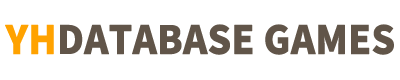[ Create Stage ]

You can create a stage by drawing your own pictures or load pictures to modify them.
[ Stage Making Order ]
Making Order by Drawing on an empty canvas
[Drawing on an empty canvas] – [Choose canvas size] – [Draw] – [Choose difficulty] – [Complete and upload]
Making order by Drawing on the loaded picture
[Drawing on the loaded picture] – [Choose and Edit Pictures] – [Modify Pictures] – [Choose Difficulty] – [Complete and Upload]
[Drawing on an empty canvas]
Drawing on an empty canvas

You can draw freely on an empty canvas.
Select Canvas Size

Canvas sizes can be selected from four type (16, 20, 24 and 32).
Drawing on an empty canvas
You can freely draw pictures on the canvas.
– You can draw pictures by selecting the tool you want from the Draw menu.
Draw New one

Function to delete the current drawing and create a new canvas or recall new pictures
Save& Make Stage

The Function to upload pictures or photos that you have been editing to the stage.
Touch to display the Save and Make Stage button.
Revert

Function to cancel the most recent job
Pen

Function to draw
Select the pen and touch it one more time to select the thickness of the pen
Eraser

The function to erase some part of a drawing or picture.
Select an eraser and touch it one more time to select the size of the eraser
Paint Tools

The function to color an entire area by same color
spuit

The function to choose the color you want in a drawing or picture
Palette

The function to select the colors to use in pen or paint tools
Provides 24 colors, and when you load a picture, the color it contains appears
Canvas can be zoomed in, zoomed out, and scrolled.
– Narrowing down both fingers on the canvas reduces the canvas.
– Open both fingers on canvas to enlarge canvas
– Drag the canvas with both fingers, and the canvas scrolls up, down, left, and right.
Set Difficulty

You can set the name and difficulty of the stage.
– Choose from three levels of stage difficulty (Easy, Normal, Hard)
– You can pre-check the form of the stage that will be built to the set difficulty level.
– Touch the original view to display the finished wool image
– Pre-play testing of stages in production
Complete and Upload
You can upload the stage by setting the name and difficulty level and touching Create.
– Use Danchu or watch ads and upload
– Uploaded stage cannot be modified
Power Exposure Available When Uploading
-With the Power Exposure, your stages are more exposed to other users
– Power Exposure can use by consuming beads or watching ads
[ Drawing on the loaded picture ]
Drawing on the loaded picture

You can import and edit pictures.
Select and edit pictures

You can select and edit the pictures that you want to use to create the stage.
You can select which parts of the picture will be used to create the stage.
– Pictures can be zoomed in, zoomed out, and scrolled
– Narrowing down both fingers on the canvas reduces the pictures.
– Open both fingers on canvas to enlarge pictures
– Drag the pictures with both fingers, and the canvas scrolls up, down, left, and right.
You can set the number of colors (minimum 16 colors, maximum 32 colors) to be used when creating the stage.
You can choose from four sizes (16, 20, 24 and 32).
You can choose another picture by touching Select Picture.
Touch Edit Complete to see the wool images that are tailored to the number and size of you choice.
– If you don’t like the wool image, touch Select again to edit it again
Modify a picture
You can draw the edited picture freely.
– You can draw a picture by selecting the desired tool from the Draw menu.
Draw New one

Function to delete the current drawing and create a new canvas or recall new pictures
Save& Make Stage

The Function to upload pictures or photos that you have been editing to the stage.
Touch to display the Save and Make Stage button.
Revert

Function to cancel the most recent job
Pen

Function to draw
Select the pen and touch it one more time to select the thickness of the pen
Eraser

The function to erase some part of a drawing or picture.
Select an eraser and touch it one more time to select the size of the eraser
Paint Tools

The function to color an entire area by same color
spuit

The function to choose the color you want in a drawing or picture
Palette

The function to select the colors to use in pen or paint tools
Provides 24 colors, and when you load a picture, the color it contains appears
Canvas can be zoomed in, zoomed out, and scrolled.
– Narrowing down both fingers on the canvas reduces the canvas.
– Open both fingers on canvas to enlarge canvas
– Drag the canvas with both fingers, and the canvas scrolls up, down, left, and right.
Set Difficulty

You can set the name and difficulty of the stage.
– Choose from three levels of stage difficulty (Easy, Normal, Hard)
– You can pre-check the form of the stage that will be built to the set difficulty level.
– Touch the original view to display the finished wool image
– Pre-play testing of stages in production
Complete and Upload
You can upload the stage by setting the name and difficulty level and touching Create.
– Use Danchu or watch ads and upload
– Uploaded stage cannot be modified
Power Exposure Available When Uploading
-With the Power Exposure, your stages are more exposed to other users
– Power Exposure can use by consuming beads or watching ads