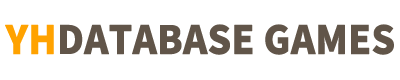[ My Gallery ]
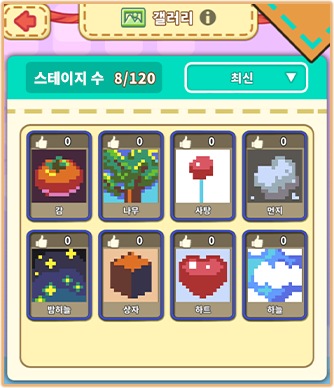
- In the gallery, you can see your stage at a glance.
- You can see the details of the stage by touching it.

- You can check the number of stage you have made.
- You can sort pictures in a gallery as follows:
- Latest / Recommended / Difficulty / Size
Show Frame
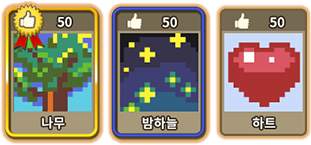
- The stage selected for the Grand Prix shows a golden border and a medal.
- The current season’s pictures are shown in blue borders, the previous season’s pictures do not have any border.
Show Stage Images
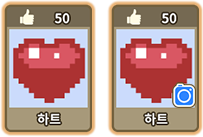
- For stages created by modifying a picture, a camera icon is displayed in the stage image.
The stage with accumulated number of Reports
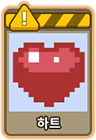
- If the stage got more than 10 reports, the number of Likes will be covered with yellow warning signs and will not be temporarily exposed in the exhibition hall.
- After checking, any stage that are deemed inappropriate will be deleted, and any stage that are not problematic will be exposed to the exhibition hall again.
The Deleted Stage
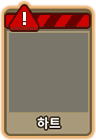
- The number of deleted stage’s Likes will be covered with red warning signs, and the picture can no longer be viewed.
- Inappropriate stages may be deleted even if no reports are accumulated.
[ Gallery Details ]
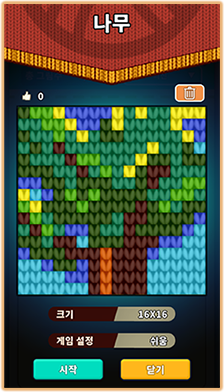
- The gallery details provide the following information:
- Stage Image / Title / Number of Likes / Size / Difficulty
Start My Stage
- You can test your own stage by touching Start button in Gallery Details.
- The stage you made does not consume red wool and does not rewarded.
Delete My Stage
- You can delete a stage by touching the trash icon in the gallery details.
- You cannot delete the stage during the grand prix nominating day.
- The stage has been selected for the Grand Prix cannot be deleted.
Show Gallery Details
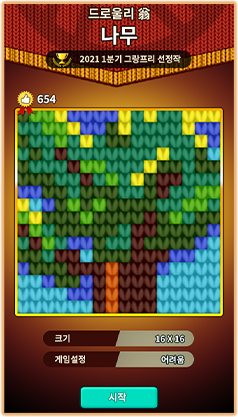
- The stage which has been selected for Grand Prix is displayed with a golden border and a medal, and can check the selected season.
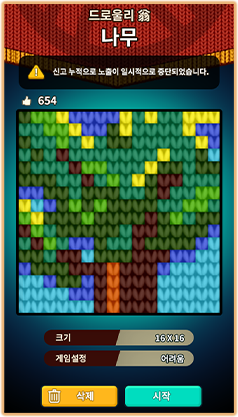
- The stages which has been reported more than 10 times have yellow warning signs and are temporarily not exposed.
- If The stage has no problem, the warning signs will be eliminated and the stages will be exposed again.
[Friends Gallery ]

- When you touch the View Gallery in the Friend list, the Friends Gallery pops up.
Gallery List
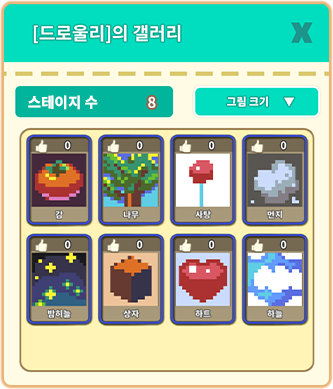
- In the Friend Gallery, you can see at a glance the stage that your friend made.
- Touch the stage to see the details of the stage details.
[ Stage Details ]
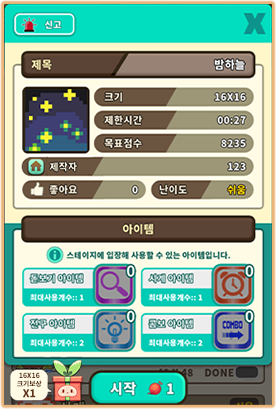
- Touch Start to play the stage.
- When users play the stages, red wool is consumed.
Report
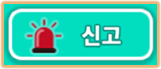
- If an inappropriate picture is found, you can report it by the Report button in the stage details.
- When you touch the Report button, a report notification pops up.
- If you touch Report button on a pop-up notification, the report will be processed.
Evaluation
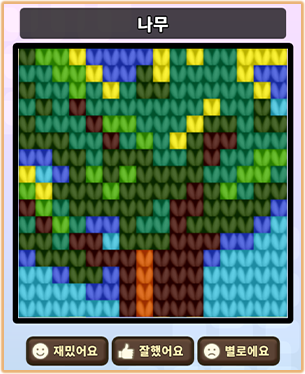
- You should clear the stage to evaluate the stage.
- The stage can only be Evaluated on initial clear.
- Only the current season’s stages can be evaluated.